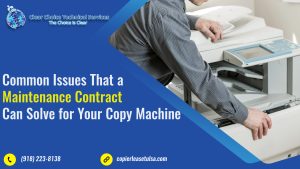You can follow several steps for troubleshooting and improving the printing output whenever you are faced with print quality issues. Here’s a general guide to addressing printer quality problems that usually occur.
Always check the printer settings.
Be sure that the right paper size and type are selected. Look into the print quality settings displayed on the control panel or the printer software. Find out if specific options like Draft mode or Economy mode are enabled. These can impact the quality of printouts.
Look at the toner or ink levels of the printer.
Always make sure the printer has enough toner or ink levels. When these are on low levels, you may have faded or uneven printout quality. When necessary, try to refill or replace toner or ink cartridges based on the instructions of the manufacturer.
You have to calibrate the printer.
Some printers have options for calibration for aligning the printhead or optimizing the quality of color output. Look for these calibration options in the control panel of the equipment or the printer software. Just follow the instructions provided with caution to make sure that you calibrate the printer for a higher-quality output.
Use only high-quality paper.
Make sure that you use only paper that suits your printer well. Using incompatible or low-quality paper often results in smudging, poor-quality printouts, and bleeding. Always refer to the manufacturer’s manual for recommendations on paper weights and types.
Do a printhead cleaning.
Most printers have been integrated with a built-in cleaning feature. Look at the manufacturer’s manual or software for the steps on running the printhead cleaning process for the printer. By doing this, clogged nozzles are unclogged and dried ink or toner is removed to improve the print quality.
Regularly clean the printer.
Dust and debris may gather inside the printer. This affects the quality of printing. Simply clean the printer gently including the rollers, paper trays, and other accessible areas of the machine. Always look into the printer’s manual to know the specific recommendations for cleaning the machine.
Always check for firmware or driver updates.
Go to the site of the manufacturer and search for any available driver or firmware update for your specific printer model. Updating to the latest version of the software can help in resolving compatibility issues and improving the quality of printing.
Replace the consumables.
When nothing above seems to work, try replacing any damaged computer components like transfer belts, printheads, or fuser units.